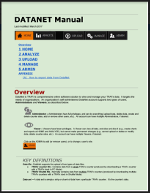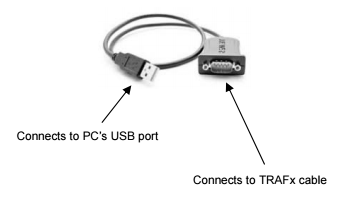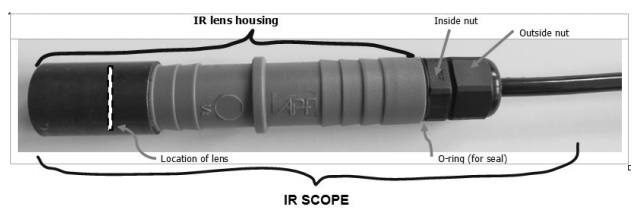Welcome to the TRAFx Technical Support Hub!
The table and FAQs below address most support scenarios. See these before emailing or calling.
A Troubleshooting table
| # | Problem | How to resolve |
|---|---|---|

|
PC / TRAFx Communicator problems
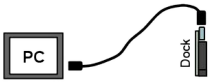
|
Use Troubleshooting Wizard |

|
Dock problems
|
See Dock Troubleshooting
Try Troubleshooting Wizard |
|
See Dock Troubleshooting (reboot dock) | |
|
Set dock's time | |


|
Counter problems
Data files have key clues! |
Use DataNet's file diagnostic tool
|
|
Do Counter Test | |
|
See troubleshooting for
Vehicle,
|
|
Wrong date/time
|
Use Date Correction Tool |
B Support FAQs
C Tips and reminders
Troubleshooting Wizard 
If you cannot communicate (i.e., "talk") with your TRAFx counter or dock to change its settings, download data, etc., or you are using your equipment for the first time, or if you have forgotten how to connect up and communicate, then please use our troubleshooting wizard. It is faster and easier than emailing or calling us.
Use checklists
Ready-to-go-checklists:
Have a question about DataNet?
Find the answer
here
![]()
Use Desiccants! 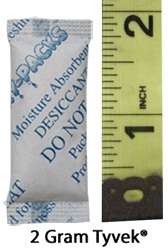
Without desiccants, damaging condensation (moisture) forms when the air inside the counter's case cools.
Replace desiccant packs each time you open the counter's case to download data.
- Store and transport in well sealed bag or container! (otherwise they expire in hours) Buy
Email and phone support


Premium-level
DataNet users enjoy PREMIUM support (priority email, and phone support) with their Premium support ID.
Basic-level
If you are not a DataNet user, BASIC support is available (email only).
If you do not have DataNet, please contact sales for details on purchasing a DataNet plan.
|
PREMIUM support DataNet users |
BASIC support
non-DataNet users |
||
|---|---|---|---|
| Email support | |||
| response time | same day* | 1-2 days* | |
| Phone support | |||
| Diagnostic Tool | |||
| Troubleshooting wizard |
Support hours (MST - Denver, Calgary)*
M, T, W, T - 8:30 to 4:00
F - 8:30 to noon
 Email
Email
To send an email to technical support, please complete the form below.
Phone
Step 1: Call 1-403-775-1453
Step 2: Enter your Premium support ID (required; see above)
Step 3: Have the applicable TRAFx Manual open (see below)
Step 4: Talk to us